This Article Applies From:
CVI Fusion 6.6 | Infinity Client 6.12 | Infinity Module 6.19 | Core Services -- | DeMeter -- | CVI Net Web -- |
Introduction
The following articles explains how to deploy configurations to Infinity Client and Infinity Modules devices from CVI Fusion
ContentsDeploying Infinity ConfigurationsApplying Infinity Configurations - "Deploy to station" Applying Infinity Configurations - "Deploy to local folder" |
Deploying Infinity Configurations
- Open Configuration Manager
- Open an existing project

All Infinity Client stations that been created inside of the project are listed in the main workspace with their designated IP Address.
- Select a station or a individual part of a station's configuration.
- Click "Deploy to station" to attempt to send the configuration to the defined IP Address. The configuration transfer is automatically handled by CVIFusion.

- Click "Deploy to local folder" to deploy to a locally accessible folder (for example an USB key). A dialog box will let you choose deployment's target folder.
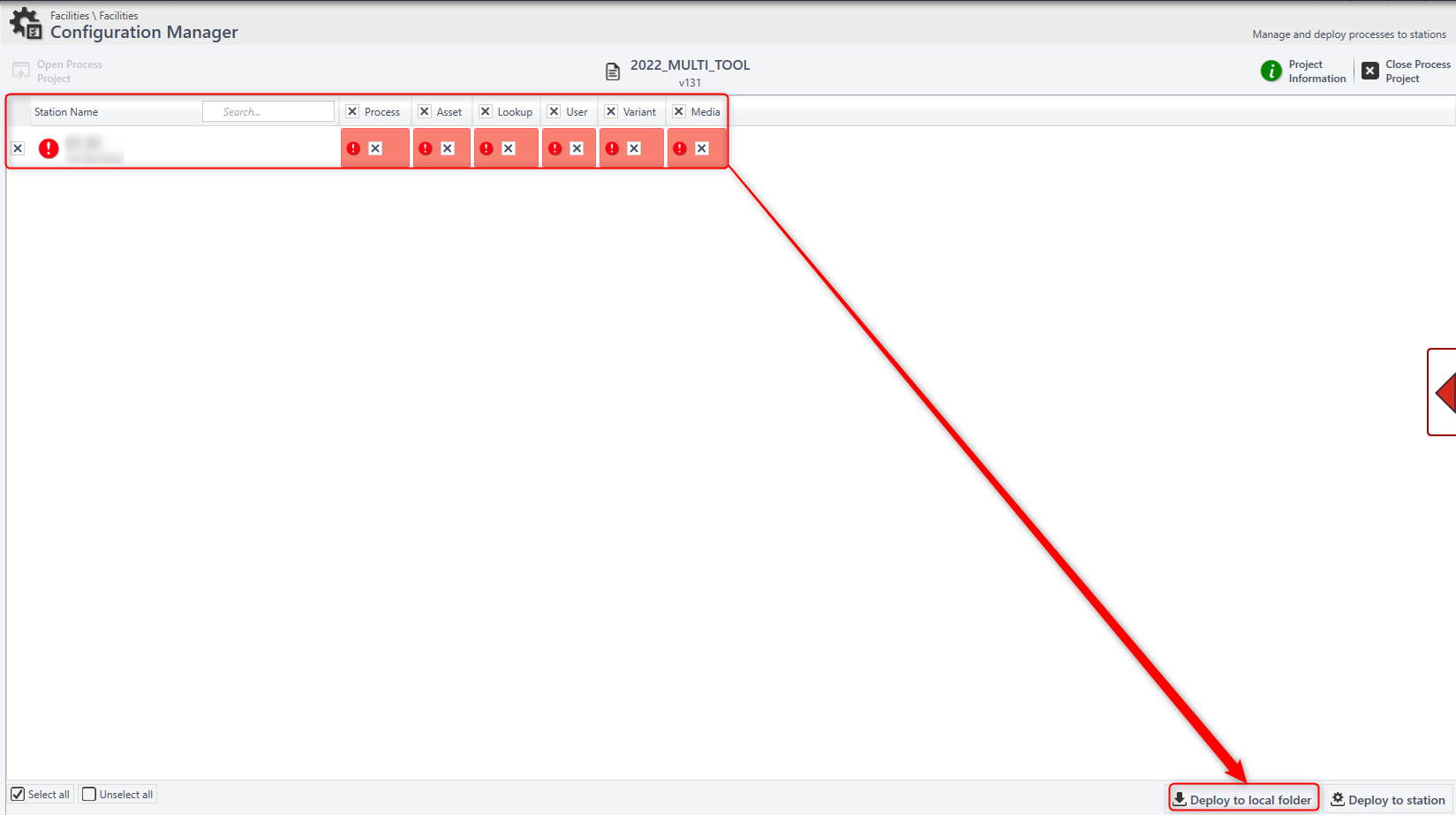
Green tick icons indicate that a deployment was successful

For Local Folder Deployment, all necessary files (configuration - media - user file...) have been written to the target folder.

 | As of 6.19 it is possible to deploy Infinity Modules in the same way as described above. Use the tabs at the bottom-left of the main workspace to swap between deploying module and process project devices.
|
Applying Infinity Configurations - "Deploy to station"
When a new configuration is detected by Infinity Client, the top bar of the HMI flashes ready to notify user that a new configuration can be applied.
- To apply the new configuration, click the Infinity logo in the top-left hand corner of the HMI.

- Click "Apply New Process".

 | As of 6.19 it is possible to apply Infinity Module Configurations in the same way as described above.
|
Applying Infinity Configurations - "Deploy to local folder"
It is possible to deploy a process using files saved to a local folder.
- If necessary, copy all files saved to the target local folder to an USB key (skip this step if the target folder already is an USB key).
- Connect the USB key to the target Infinity station.
- Copy all files retrieved from the deployment to the following folder: C:\ProgramData\Desoutter\ProcessControl\InfinityClient\Inbound.
- Infinity detects automatically that a new process is available for deployment: click the Infinity Logo in the upper left corner.
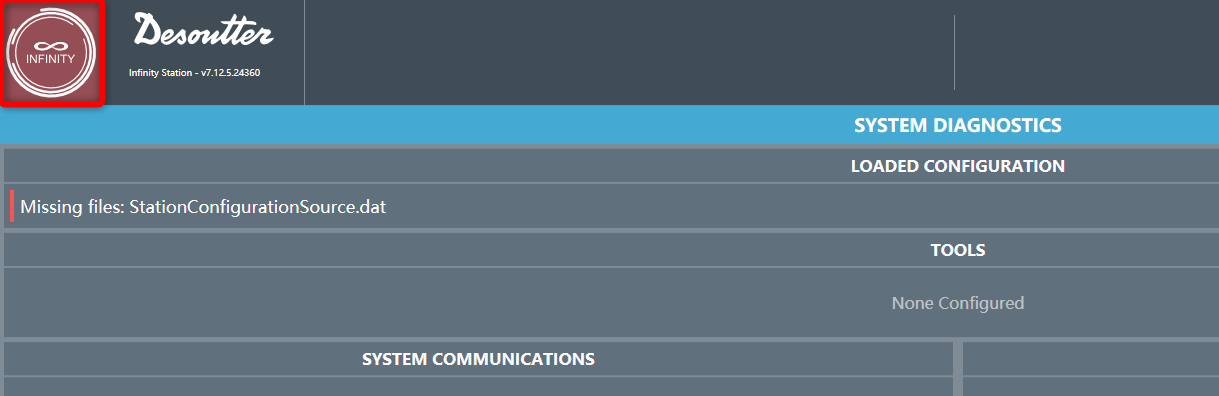
- Click the Manage Process icon.

- Click Apply new process to deploy the latest uploaded process.
The process will be deployed, and all data will be cleared from the Inbound folder.

