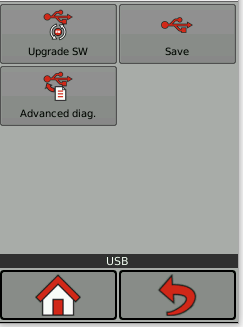Created on: 星期一, 2 十一月, 2020 在 11:32 AM
修改于: 星期五, 3 十二月, 2021 在 2:55 PM
Introduction
The following article explains how to upgrade the firmware of CVI3 Series Tool Controllers
Upgrade Procedure
- Place the firmware files on the root directory of a USB memory stick.
- Plug this USB memory stick into the front USB port of the CVI3 Controller
CVI3 Essential / CVI Function
- On the controller keypad, press the "Escape" button to enter the "Control Mode"
- Press "Enter" until the USB menu is available
- Choose "Upgrade SW"

- Press "Enter" to Validate
CVI3 Vision / TWINCVI3
 | Click the Main Menu icon |
- Navigate to "Maintenance > Controller > USB"
- Select "Upgrade SW"
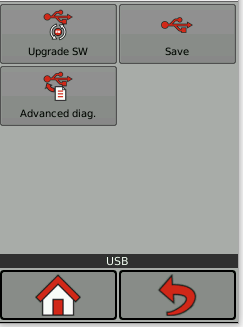
- Choose 'Yes' to apply the firmware version found on the connected USB key
- Choose 'No' to cancel the application of the firmware version
 | If CVI3 firmware is not found on the inserted USB device the message here will be show to the user. Use the directional arrows for further information. |  |
|